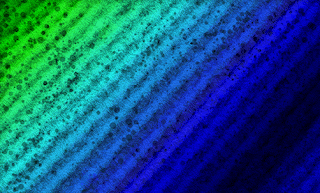I used the Lasso tool to circle the color. The marquee tool to make
squares around the color. Also the magic wand tool to select certain
colors. I went to the Command tab and then made it gray scale.
Tuesday, December 17, 2013
Ladybug- Spot Color
I used the Lasso tool to circle the color. The marquee tool to make
squares around the color. Also the magic wand tool to select certain
colors. I went to the Command tab and then made it gray scale.
Guitar- Spot Color
I used the Lasso tool to circle the color. The marquee tool to make squares around the color. Also the magic wand tool to select certain colors. I went to the Command tab and then made it gray scale.
Wednesday, December 11, 2013
Raintree
I used the Lasso tool to circle the background colors and make them sepia. Also I used the marquee tool to make a square around the pixels. I used the magic wand tool and click in a color and it would get all of that color around it.
Monday, December 2, 2013
Cornucopia
Cannot load image.
The first thing I did to make my cornucopia was I selected the donut shape and made a large shape, then I got the circle shape and made big circles going into smaller circles. After that i still had the circle shape selected and I made the circle orange, then I selected the pencil tool and made slanted lines on the pumpkin. Afterwards I put a bevel emboss on the big pumpkin stem and created little pumpkins. Then I made A LOT of purple and green circles and arranged them to look like grapes. For the green and red apples I made a green/red circle and got the pencil tool and made a brown line. for the pairs I had a circle then used the sub select tool to stretch it to look like a pair, then copied and pasted several more. To make the corn I made a lot of little ovals and used the pencil tool to make the corn and arrange it how I wanted. I did almost the exact thing to the carrots that I did to the pairs, but I used the pencil tool to make green stems. For my tomatoes I used a red circle and pencil tools. For the eggplant I made a shape with the pencil tool and then colored it purple and made a green stem. For my background I made a strait line then selected the free-form tool and swooshed the line around until it made circular lines, then copied and pasted it several times. Also I used the the line tool to make orange dots in front of the black lines. For my name I selected the font tool and used Gabriola font then used the Raised Emboss, and Guassian Blur.
The first thing I did to make my cornucopia was I selected the donut shape and made a large shape, then I got the circle shape and made big circles going into smaller circles. After that i still had the circle shape selected and I made the circle orange, then I selected the pencil tool and made slanted lines on the pumpkin. Afterwards I put a bevel emboss on the big pumpkin stem and created little pumpkins. Then I made A LOT of purple and green circles and arranged them to look like grapes. For the green and red apples I made a green/red circle and got the pencil tool and made a brown line. for the pairs I had a circle then used the sub select tool to stretch it to look like a pair, then copied and pasted several more. To make the corn I made a lot of little ovals and used the pencil tool to make the corn and arrange it how I wanted. I did almost the exact thing to the carrots that I did to the pairs, but I used the pencil tool to make green stems. For my tomatoes I used a red circle and pencil tools. For the eggplant I made a shape with the pencil tool and then colored it purple and made a green stem. For my background I made a strait line then selected the free-form tool and swooshed the line around until it made circular lines, then copied and pasted it several times. Also I used the the line tool to make orange dots in front of the black lines. For my name I selected the font tool and used Gabriola font then used the Raised Emboss, and Guassian Blur.
Monday, November 18, 2013
Emotion-Relaxed
The emotion I chose for this canvas is "Relaxed". I chose Relaxed because at night we go to sleep, the stars are out, the clouds are up. It makes you relaxed and ready for bed. First I made the background black. then added a lot of white circles and created clouds with them. After that I added little stars everywhere and made them dark blue and purple.
Emotion-Frustrated
This emotion is "Frustrated". I chose the colors orange and yellow because they are really annoying colors. Putting them in lines and zig-zagging them around makes you frustrated because you don't know what to feel. First I added an Orange background. I selected the Line tool and chose the yarn option and put them everywhere. Also put orange dots in random places.
Emotion-Down
The emotion of this canvas is "Down". I chose the color blue for this emotion because people refer to being down as being "blue". The first thing I did was I made the background an aqua color. Then I added dots on the top to make it seem like its raining, people seem to be the most down when its raining and gloomy outside. I also did a light blue fading into dark blue in the bottom corners with the Line Tool. Then I added "Fur dots" in between the bottom corners.
Professional Nameplate
This is my Professional nameplate. I first added a circular shape to my canvas, then fit it to my canvas. Afterwards I added a feather texture to the edges. I used a gradient background called Linear, and added dark pink fading into light pink. I added my name with the text tool.
Thursday, November 14, 2013
Sharp Nameplate
This is my Sharp Nameplate. First I used a circular rectangle,then made the background all black. I chose the gradient pattern Waves and chose a greenish blue and purple. I moved the handles around until I got the perfect image in the back. Then I added my name and made it white, with an underline. I find this nameplate very Sharp.
Wednesday, November 13, 2013
Basic Nameplate
I created a basic nameplate. For this nameplate I got a circle shape, I made it pink and white, then moved the handles to create stripes. Then I got a donut shape, and for the background is a gradient pattern, Satin. The colors I chose were a light blue, and a purple. On the donut shape I used a swirl texture.
Thursday, November 7, 2013
Texture Plate
Monday, November 4, 2013
This is nameplate #2, I created this in the program FireWorks. First I made the canvas 500 by 300 pixels, then I made a circular rectangle and then did a ctrl+alt+F so the shape fit the canvas. To make the background I added the folds effect, then added several different colors. After adding some colors I moved the middle bar different directions to make the colors how they are. For my name I clicked on the Font, wrote my name and then Bolded it, underlined it, Italicized it. Put a glow, raised emboss, and a Gaussian blur.
Nameplate
This is my nameplate. The first thing I did was put a rounded rectangle on my canvas, then I did a ctr+alt+F to fit the rectangle to my canvas. After that I clicked font and wrote my name, clicked the Bold,Underline keys. I clicked the glow, drop shadow, Gaussian Blur, to create the effects on my name. I created a background, added different colors then moved the middle centering bar a bunch of different ways until I found this background shape.
Wednesday, October 23, 2013
Color Symbolism
Red: In the US, red is mostly worn on what we call Valentines Day. In China, red means good fortune and joy.
Purple: In the US, purple is mostly worn on rett syndrom in October. In Asia, purple represents spiritual awareness, physical and mental healing, strength and abundance.
Blue: In the US, blue ribbons are worn for Love Our Children campaign. In Iran, blue is the color of mourning.
Green:In the US, green is mostly seen on Saint Patrick's Day. In ancient Greece, green symbolized victory.
Yellow: In the US, yellow ribbons are worn to support our troops. In India, yellow is the symbol for a merchant or farmer.
Orange: In the US, orange radiates warmth and happiness. In India, orange means courage and sacrifice.
Brown: In the US, brown can be sad and wistful. In Nicaragua, brown means disapproval.
Black: In the US, black is the color of authority and power also for mourning. Europeans use black for mourning.
White: In the US, Brides wear white to symbolize innocence and purity. In a lot of countries a white flag is raised to symbol surrender.
Grey: In the US, grey means security. In Europe, grey means modesty.
Red: In the US, red is mostly worn on what we call Valentines Day. In China, red means good fortune and joy.
Purple: In the US, purple is mostly worn on rett syndrom in October. In Asia, purple represents spiritual awareness, physical and mental healing, strength and abundance.
Blue: In the US, blue ribbons are worn for Love Our Children campaign. In Iran, blue is the color of mourning.
Green:In the US, green is mostly seen on Saint Patrick's Day. In ancient Greece, green symbolized victory.
Yellow: In the US, yellow ribbons are worn to support our troops. In India, yellow is the symbol for a merchant or farmer.
Orange: In the US, orange radiates warmth and happiness. In India, orange means courage and sacrifice.
Brown: In the US, brown can be sad and wistful. In Nicaragua, brown means disapproval.
Black: In the US, black is the color of authority and power also for mourning. Europeans use black for mourning.
White: In the US, Brides wear white to symbolize innocence and purity. In a lot of countries a white flag is raised to symbol surrender.
Tuesday, October 22, 2013
Graphic Formats
Monday, October 21, 2013
Color Definitions
Hue: a variety of colors
Chroma: the purity of a color
Tint: to make a color lighter
Tone: softer than the original color
Shade: darker than the original color
Complimentary Colors: colors that are opposite each other on the color wheel
Analogous Colors: colors that are next to each other on a color wheel
Contrasting Colors: colors that are from different sections of the color wheel
Texture: the feel or texture of a color or substance
Graphic Design Principle: Proximity, Alignment, Repetition, Contrast, Typography
Balance: is the global adjustment of the intensities of the colors (red, green, blue)
Symmetry: a balance or mirrored image of a substance.
Chroma: the purity of a color
Tint: to make a color lighter
Tone: softer than the original color
Shade: darker than the original color
Complimentary Colors: colors that are opposite each other on the color wheel
Analogous Colors: colors that are next to each other on a color wheel
Contrasting Colors: colors that are from different sections of the color wheel
Texture: the feel or texture of a color or substance
Graphic Design Principle: Proximity, Alignment, Repetition, Contrast, Typography
Balance: is the global adjustment of the intensities of the colors (red, green, blue)
Symmetry: a balance or mirrored image of a substance.
Subscribe to:
Comments (Atom)